The Amazon Smart Plug is a convenient device that allows you to control your appliances and electronics with your voice or remotely through the Alexa app. If you’re looking to add a touch of smart home functionality to your living space, then the Amazon Smart Plug is a great option to get started. This guide will walk you through the setup process step-by-step, ensuring a smooth and successful experience.
Before You Begin
There are a few things to keep in mind before diving into the setup process.
- Wi-Fi Compatibility: The Amazon Smart Plug is only compatible with 2.4 GHz Wi-Fi networks. Ensure your Wi-Fi router is set to 2.4 GHz or a dual-band network that includes 2.4 GHz compatibility.
- Download the Alexa App: You’ll need the Alexa app to set up and control your Amazon Smart Plug. The app is free to download and available for iOS and Android devices.
- Identify a Controlled Device: Think about which appliance or electronic device you want to control with the smart plug. The Amazon Smart Plug can handle a maximum load of 1200 watts, so be sure the device you choose falls within this range.
Setting Up Your Amazon Smart Plug
-
Plug in the Smart Plug: Find a convenient outlet for your Amazon Smart Plug and simply plug it in. The LED indicator on the smart plug will typically begin to flash or illuminate, depending on the model.
-
Open the Alexa App: Launch the Alexa app on your smartphone or tablet.
-
Access the Devices Menu: On the Alexa app’s home screen, locate the “Devices” icon. It is usually depicted as an outline of a home or a rectangle with several squares inside. Tap the “Devices” icon to access the device management menu.
-
Add a New Device: Within the Devices menu, locate the “+” icon in the top right corner. Tapping this icon will initiate the process of adding a new device to your Alexa ecosystem.
-
Select “Plug” : From the list of device categories, choose “Plug.” This signifies that you are setting up a smart plug specifically.
-
Follow the On-Screen Instructions: The Alexa app will provide step-by-step instructions to finalize the setup process. In most cases, the app will attempt to automatically discover the Amazon Smart Plug.
-
Automatic Discovery: If automatic discovery is successful, you will see a message prompting you to confirm the connection. Select “Connect” to finalize the pairing process.
-
Manual Setup: If automatic discovery fails, the app will provide instructions for manual setup. This may involve entering your Wi-Fi network name and password.
-
Naming Your Smart Plug: The Alexa app will prompt you to assign a name to your smart plug. Choose a clear and descriptive name that reflects the appliance or device connected to the plug (e.g., “Living Room Lamp” or “Coffee Maker”).
-
Grouping Devices (Optional): You can optionally group your smart plug with other Alexa-compatible devices in your home. This allows you to control multiple devices with a single voice command. For instance, you could create a group called “Living Room Electronics” and include your Amazon Smart Plug, smart TV, and smart speaker.

Taking Control with Voice Commands
Once setup is complete, you can control your connected device through voice commands using your Alexa-enabled device or the Alexa app. Here are some basic voice commands to get you started:
- Turn on [device name]: (“Alexa, turn on living room lamp”)
- Turn off [device name]: (“Alexa, turn off coffee maker”)
- Dim [device name]: (Requires a dimmable bulb) (“Alexa, dim living room lamp”)
- Brighten [device name]: (Requires a dimmable bulb) (“Alexa, brighten living room lamp”)
Advanced Features and Troubleshooting
The Alexa app offers a variety of features to customize and manage your Amazon Smart Plug. Here’s a glimpse into some of these functionalities:
- Scheduling: Create schedules to automatically turn your connected device on or off at specific times.
- Routines: Set up routines to control multiple devices with a single voice command. For example, you could create a “Good Morning” routine that turns on your lights and coffee maker simultaneously.
- Away Mode: Simulate occupancy while you’re away from home by setting lights to turn on and off at various times.
If you encounter any problems during setup or experience issues controlling your smart plug, here are some troubleshooting tips:
- Verify Wi-Fi Connectivity: Make sure your Amazon Smart Plug is within range of your Wi-Fi router and that the signal strength is adequate.
- Restart the Alexa App and Smart Plug: Close the Alexa app completely and relaunch it. If the issue persists, unplug the smart plug for 10 seconds and then plug it back in.
- Check for App Updates: Ensure you are running the latest version of the Alexa app. Outdated versions may contain bugs that can hinder functionality.
- Consult the Amazon Support Website: The Amazon website offers comprehensive troubleshooting guides and FAQs for the Amazon Smart Plug. You can find these resources by searching for “Amazon Smart Plug Support” on [Amazon.com].

Beyond the Basics: Exploring Smart Plug Capabilities
The Amazon Smart Plug serves as a gateway to the exciting world of smart home automation. Here are some creative ways to leverage its functionalities:
- Holiday Lighting Control: Schedule your holiday lights to turn on and off automatically, creating a festive atmosphere without the hassle of manual operation.
- Coffee Maker Automation: Set a routine to have your coffee maker turn on automatically at a specific time each morning, ensuring a fresh pot of coffee is ready when you wake up.
- Appliance Monitoring (Optional): Some Amazon Smart Plug models come with built-in energy monitoring capabilities. This allows you to track your appliance’s energy consumption and identify potential areas for efficiency improvements.
Safety Considerations
While the Amazon Smart Plug is a convenient tool, it’s important to prioritize safety when integrating it into your home. Here are some safety precautions to keep in mind:
- Compatible Devices: Only connect appliances and electronics that are within the Amazon Smart Plug’s maximum load capacity (1200 watts).
- Overloaded Circuits: Avoid plugging the smart plug into a circuit that is already overloaded with other devices. This can lead to overheating and potential fire hazards.
- Moisture Exposure: Unless you are using an Amazon Smart Plug designed for outdoor use, avoid placing it in areas with high moisture levels, such as bathrooms or laundry rooms.
Resetting the Smart Plug
If your Amazon Smart Plug isn’t responding to voice commands or acting strangely, a quick reset can often bring it back to life. Here’s how to reset your Amazon Smart Plug and get it back in sync with your smart home:
Preparing for Reset
- Locate the Reset Button: Find the small button on the side of your Amazon Smart Plug.
- Power Up: Ensure the smart plug is plugged into a working outlet and receiving power.
Initiating the Reset
-
Press and Hold: Locate the reset button and press it firmly for 12 seconds. Don’t let go before the complete cycle.
-
LED Light Cues: While holding the button, observe the LED indicator on the smart plug. It will typically turn red, signifying the reset process has begun.
-
Blinking Blue Light: After a few seconds of holding the button, the LED light will usually start blinking blue. This signifies the reset is complete, and you can release the button.
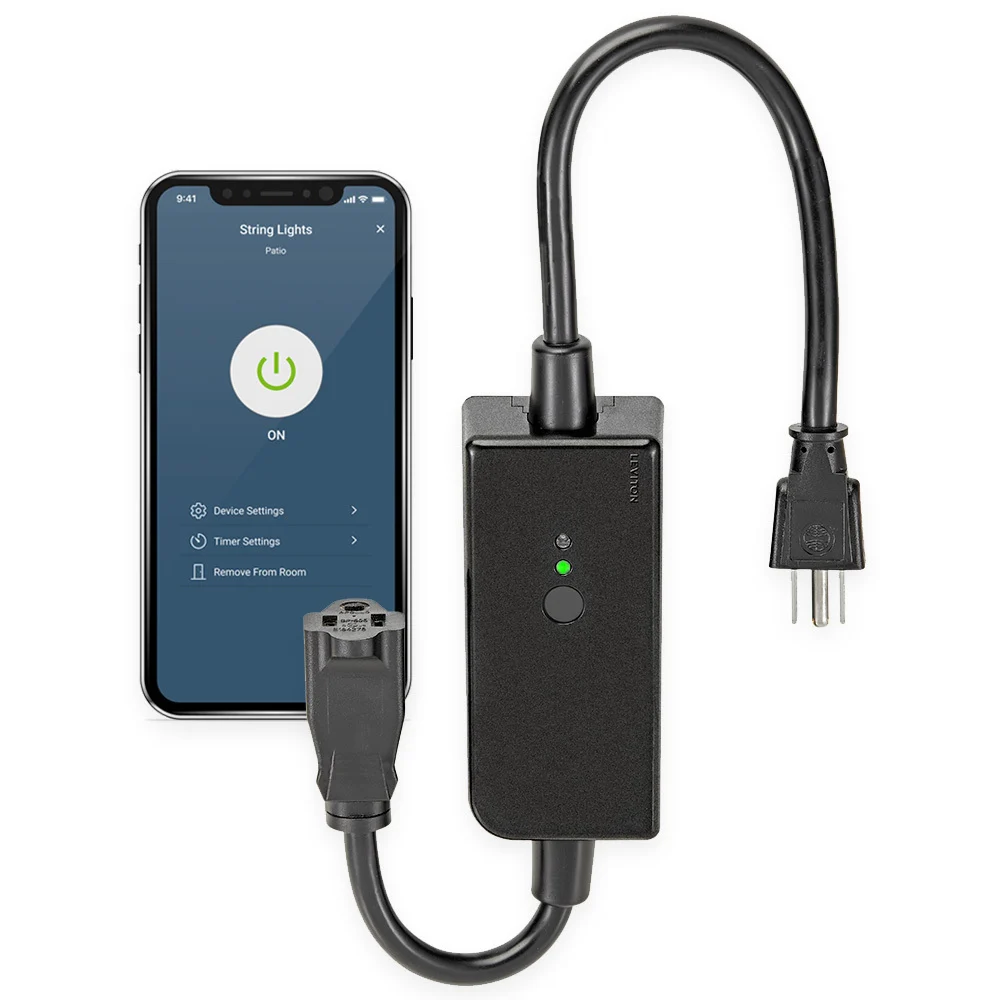
The Amazon Smart Plug is an easy-to-use and affordable device that unlocks the potential of smart home automation. By following the steps outlined in this guide, you can set up your smart plug effortlessly and start controlling your home with the power of your voice. As you explore the various features and functionalities, you’ll discover new ways to streamline your daily routines and enhance your living space. With a little creativity, the Amazon Smart Plug can become a valuable addition to your smart home ecosystem.


