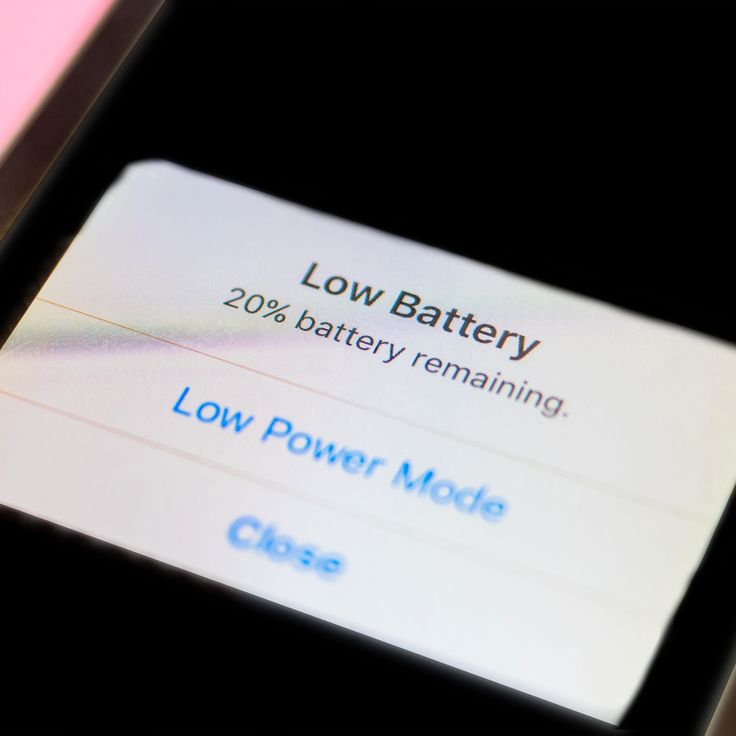The iPhone 14 is a powerful device packed with advanced features, but like any smartphone, its battery life can be a concern for many users. Whether you are a power user or someone who relies on their phone for everyday tasks, having a long-lasting battery is crucial. In this article, we will explore some of the top tips to help you boost your iPhone 14 battery life and ensure that your device stays powered up throughout the day. From simple settings adjustments to more advanced techniques, we have got you covered. So, let’s dive in and learn how to get the most out of your iPhone battery.
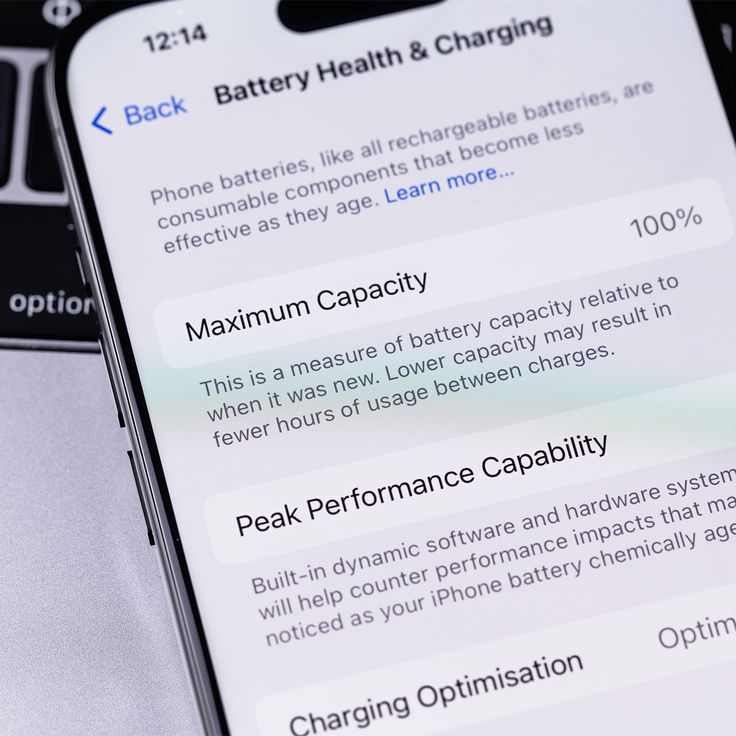
Understanding iPhone 14 Battery Health
Before we delve into the tips, it’s important to understand what affects your iPhone 14 battery health. The battery in your iPhone 14 is a lithium-ion battery, which means it has a finite number of charge cycles. Over time, the battery’s capacity to hold a charge diminishes, leading to shorter battery life. Factors such as temperature, charging habits, and usage patterns can all impact the overall health of your battery. Regularly checking your battery health through the Settings app can give you insights into its current condition. This information is crucial as it helps you make informed decisions about when to charge your device and how to use it more efficiently.
Adjusting Display and Brightness Settings
One of the biggest drains on your iPhone 14 battery is the display. The screen is one of the most power-hungry components, and adjusting its settings can significantly improve your battery life. Start by reducing the screen brightness. You can do this manually or enable Auto-Brightness, which adjusts the screen based on ambient light conditions. Additionally, consider shortening the Auto-Lock time, which is the duration before your screen turns off automatically. A shorter Auto-Lock time means less time with the screen on, thus conserving battery. Another tip is to disable the Always-On Display feature if you don’t need it, as it continuously draws power even when the screen is not in active use.
Managing Background App Refresh
Background App Refresh allows apps to update their content in the background, ensuring that you always have the latest information available. While this feature is convenient, it can also be a significant drain on your battery. To manage Background App Refresh, go to the Settings app, select “General,” and then “Background App Refresh.” Here, you can choose to turn off Background App Refresh entirely or selectively for specific apps. Disabling this feature for apps that you don’t frequently use can help conserve battery life without compromising your experience. It’s a good idea to review the list of apps periodically and adjust the settings as needed.

Optimizing Location Services
Location Services are another feature that can impact your iPhone 14 battery life. Many apps use location data to provide relevant information and services, but constant GPS tracking can be a significant power drain. To optimize Location Services, go to the Settings app and select “Privacy & Security,” then “Location Services.” Here, you can see a list of all the apps that have access to your location. Consider changing the permission from “Always” to “While Using” or “Never” for apps that don’t require continuous location tracking. Additionally, you can disable System Services like Significant Locations and Frequent Locations, which can also contribute to battery drain. By fine-tuning these settings, you can strike a balance between functionality and battery conservation.
Reducing Push Notifications
Push notifications are a convenient way to stay updated with the latest news, messages, and alerts. However, they can also be a source of frequent interruptions and unnecessary battery drain. To reduce the impact of push notifications on your iPhone 14 battery, go to the Settings app, select “Notifications,” and review the list of apps. Turn off notifications for apps that you don’t need to receive updates from, or customize the notification settings to only show the most important alerts. For example, you might want to keep notifications for messaging apps but disable them for social media and news apps. This way, you can stay connected while minimizing the impact on your battery life.
Enabling Low Power Mode
Low Power Mode is a built-in feature on the iPhone 14 that can significantly extend your battery life when activated. When Low Power Mode is enabled, your device reduces power consumption by turning off or limiting certain features. To enable Low Power Mode, go to the Settings app, select “Battery,” and toggle on “Low Power Mode.” Alternatively, you can add the Low Power Mode toggle to your Control Center for quick access. When Low Power Mode is on, your device will automatically lower the screen brightness, reduce the frequency of email fetches, and limit some visual effects. While some features may be slightly less responsive, the trade-off is a noticeable increase in battery life, making it an essential tool for those times when you need to conserve power.
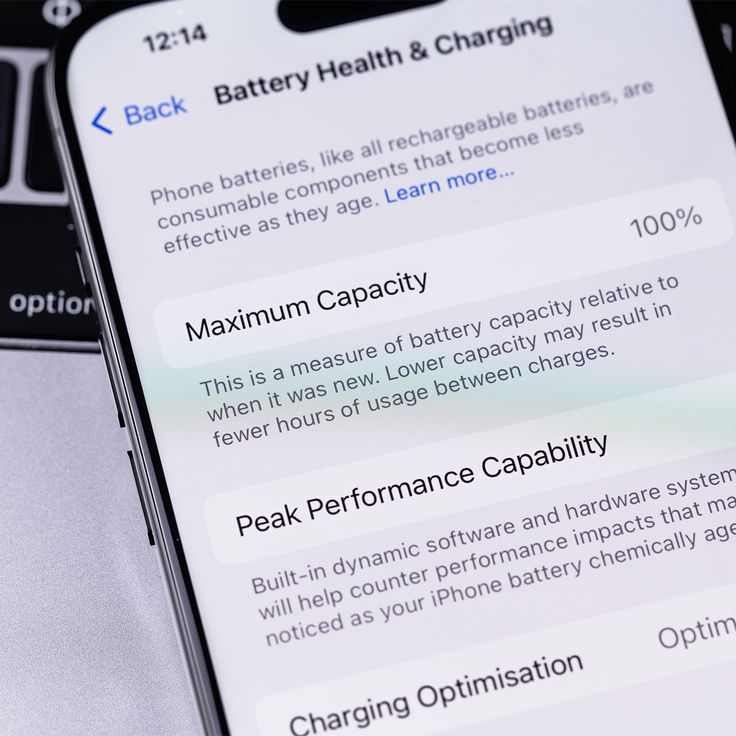
Regular Software Updates and Maintenance
Importance of Software Updates:
Performance Enhancement: Apple frequently releases software updates that include bug fixes and optimizations. These updates can significantly improve the overall performance of your device, making it run more smoothly.
Security Patches: Security is a top priority, and software updates often contain patches to address newly discovered vulnerabilities. Keeping your software up to date helps protect your personal data from potential threats.
Battery Life Optimization: Many updates include power management improvements, which can help extend your iPhone’s battery life. This is particularly important as the battery naturally degrades over time.
How to Check for and Install Updates:
Access Settings: Open the “Settings” app on your iPhone.
Navigate to General: Scroll down and select “General.”
Software Update: Tap on “Software Update.” Your iPhone will check for any available updates.
Install Updates: If an update is available, follow the on-screen instructions to download and install it. It’s a good practice to connect your iPhone to Wi-Fi and ensure it has sufficient battery or is plugged in during the update process.
Regular Maintenance Tasks:
Restart Your Device: Periodically restarting your iPhone can help clear temporary files and refresh the system, leading to better performance.
Clear Cache: Some apps store cache data, which can accumulate and slow down your device. You can clear the cache by going to “Settings,” then “Safari,” and selecting “Clear History and Website Data.” For other apps, you may need to go into their individual settings or use third-party tools.
Manage Storage: Regularly check and manage your storage to ensure your iPhone has enough free space. Go to “Settings,” then “General,” and select “iPhone Storage.” Here, you can see which apps are taking up the most space and decide whether to delete unused apps, offload content, or move files to cloud storage.
Update Apps: In addition to the iOS updates, make sure all your apps are up to date. Outdated apps can sometimes cause performance issues and security risks. You can update apps via the App Store by tapping on your profile picture in the top right corner and then selecting “Update All.”
Additional Tips:
Disable Background App Refresh: Some apps refresh in the background, which can drain your battery. You can disable this feature for specific apps by going to “Settings,” then “General,” and selecting “Background App Refresh.”
Use Low Power Mode: When your battery is low, or you want to conserve power, enable Low Power Mode. This feature reduces power consumption by temporarily disabling some features and optimizing others. To turn it on, go to “Settings,” then “Battery,” and toggle on “Low Power Mode.”
Conclusion: Maximizing Your iPhone 14 Battery Life
In conclusion, boosting your iPhone 14 battery life requires a combination of understanding your device’s settings and implementing smart usage habits. By adjusting display and brightness settings, managing Background App Refresh, optimizing Location Services, reducing push notifications, enabling Low Power Mode, and keeping your software up to date, you can significantly extend the battery life of your iPhone 14. Remember that small changes can make a big difference, and by being mindful of your device’s power consumption, you can enjoy a longer-lasting and more efficient smartphone experience. Follow these top tips, and you’ll be well on your way to maximizing your iPhone 14 battery life.